Parents, please do the following 3 steps before August 15th so that we may prepare for this school year’s Chromebook 1:1 initiative:
1) Signup for a training date
Each family, parent/guardian and child, must attend one training session before the student can use the assigned Chromebook (at home or at school). Please CLICK HERE to reserve your training time. Register for each child enrolled in WMS and not for the adult(s). Also, you do not need to print a ticket, your online reservation will suffice.
At the training session you will be required to sign the Care & Maintenance Agreement. To save time please read, print the 5th page, sign and bring it with you.
On August 27th a training session will be held at the high school for METCO familes who attend the Parent Night meeting (both MS and HS laptop training will occur at the same time and no reservation is needed). METCO families will need to sign up for a training date if they cannot attend the August 27th event.
2) Pay the maintenance fee
There is a $50 maintenance fee. The money will go toward purchasing a carrying case, installing filtering software for home use, and covering accidental repairs (see Agreement).
CLICK HERE to submit your payment online.
If families require financial assistance, please apply to the Wayland Public Schools Financial Assistance Program:
3) Select a Chromebook option
The Take-home option allows students to bring home the Chromebook each day so that they may complete their homework assignments. Students will keep the power cord at home and will be responsible for bringing the Chromebook to school each day with a full charge.
The School-only option is available for families who feel they have adequate access for their child(ren) to complete daily homework assignments. Students will be responsible for plugging their Chromebook in a cart at the end of each day.
CLICK HERE to select the option that best meets the academic needs of your family.
If you have any questions, please contact Beth_Monahan@wayland.k12.ma.us, WMS Technology Specialist and K-12 Department Head for Instructional Technology.
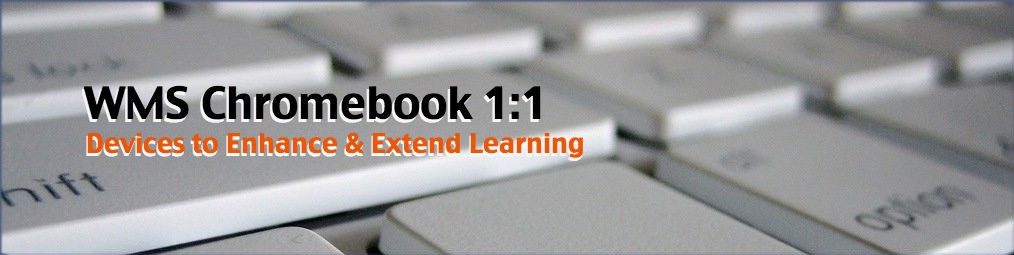
Hi – I would like to pay the $50 fee for Noelle and Aydan McGah to have Chrome books but I do not know their student IDs which I need to make the payment. What is the best way to find this out? Thank you – Ashley
Student ID’s are found on official school documents, such as a report card (if you have last year’s), posted in iParent, and is a number that every student knows by heart as it is both their lunch code and the password to login to a computer at school (note: this is not the password they’ll use to login to the Chromebook). Please email me if you need me to look up this information. ~Bethann
Hi again, I do not have a MC and for whatever reason it is not taking my routing number. It looks like payment with a check is an option but there is no info upon check out as to how to send an electronic check. For what it is worth, I would recommend another payment service that accepts Visa and Amex as well. Can you tell me how best to send an electronic check? thank you!
Hello,
Here is a page with instructions and a visual for electronic payments. I am sorry you are having trouble with the site. It’s the same one used for the last 3 years with the HS 1:1 so we kept with the same system for the MS.
My son and I attended the chromebook training last night and his login info did not work. We were told to try again today, but still are unable to login. He is new to Wayland but has been registered since May, is an incoming 6th grader and has a student id number already assigned. Can someone please email me to provide some assistance with this? I am happy to provide the additional necessary info through email. Thanks!
His account is now all set. Try again!